Work with me...
Here's what happened on Twitch stream live...
https://clips.twitch.tv/TsundereTentativeLattePRChase-HzypHas1ppcYkSAs
34:04
 AdrianVideoImage
AdrianVideoImage
: Creating an invoice for last week's class
43:49
 StarshipAvalon
StarshipAvalon
: hope you are having a lovely day
45:59
 AdrianVideoImage
AdrianVideoImage
:@StarshipAvalon and you too... thanks
46:41
 AdrianVideoImage
AdrianVideoImage
: My mac can't upload files... resetting now...
50:35
 AdrianVideoImage
AdrianVideoImage
: Done invoice
51:35
 AdrianVideoImage
AdrianVideoImage
: Changing rolling caption message
58:50
 AdrianVideoImage
AdrianVideoImage
: Checking Facebook
1:01:35
 AdrianVideoImage
AdrianVideoImage
: Posting story
1:08:49
 AdrianVideoImage
AdrianVideoImage
: Looking for stock video
1:15:43
 AdrianVideoImage
AdrianVideoImage
: Checking website visitors at VideoLane.com
1:28:34
 AdrianVideoImage
AdrianVideoImage
: Updating post... https://www.videolane.com/how-to-use-gopro-hero7-black-as-a-webcam-on-a-mac/
1:59:03
 AdrianVideoImage
AdrianVideoImage
: Preparing the Be Right Back Message
2:14:32
 AdrianVideoImage
AdrianVideoImage
:@starshipavalon Thanks for following
2:53:21
 AdrianVideoImage
AdrianVideoImage
: Back from Lunch
2:54:06
 AdrianVideoImage
AdrianVideoImage
: Added "Lofi Old Man" to the stream title.
2:55:30
 AdrianVideoImage
AdrianVideoImage
: How to turn on keyboard sound on Macbook Air
3:09:25
 AdrianVideoImage
AdrianVideoImage
: Connecting Samsung Galaxy S10 to Macbook Air
3:30:22
 AdrianVideoImage
AdrianVideoImage
: My Tiktok... tiktok.com/@adrianvideoimage
3:35:27
 AdrianVideoImage
AdrianVideoImage
: Updating... https://www.youtube.com/watch?v=raPKMAfqBX4... Using GoPro as a Mac Webcam for OBS Live Streaming
3:40:37
 AdrianVideoImage
AdrianVideoImage
: No one buys me coffee for a long time... https://www.buymeacoffee.com/VideoLane
3:52:23
 AdrianVideoImage
AdrianVideoImage
: Have to go do some family responsibility
4:49:20
 AdrianVideoImage
AdrianVideoImage
: Changed mic
4:56:11
 AdrianVideoImage
AdrianVideoImage
: How to earn $1.3 million as a one-man show business
5:07:11
 AdrianVideoImage
AdrianVideoImage
: Let's make noise and find signals.
5:27:31
 AdrianVideoImage
AdrianVideoImage
: Updating https://www.videolane.com/zhiyunsmooth5/
5:28:06
 AdrianVideoImage
AdrianVideoImage
: Writing new post... https://www.videolane.com/zhiyun-smooth-5-vs-smooth-4/
5:45:39
lazypie7oxh332
:dogehype .com Wanna become famous?
famous?
5:52:34
 AdrianVideoImage
AdrianVideoImage
:@lazypie7oxh332 Yes
6:18:56
 AdrianVideoImage
AdrianVideoImage
: I have Done writing the article... rest my brains.
34:04
 AdrianVideoImage
AdrianVideoImage: Creating an invoice for last week's class
43:49
 StarshipAvalon
StarshipAvalon: hope you are having a lovely day
45:59
 AdrianVideoImage
AdrianVideoImage:@StarshipAvalon and you too... thanks
46:41
 AdrianVideoImage
AdrianVideoImage: My mac can't upload files... resetting now...
50:35
 AdrianVideoImage
AdrianVideoImage: Done invoice
51:35
 AdrianVideoImage
AdrianVideoImage: Changing rolling caption message
58:50
 AdrianVideoImage
AdrianVideoImage: Checking Facebook
1:01:35
 AdrianVideoImage
AdrianVideoImage: Posting story
1:08:49
 AdrianVideoImage
AdrianVideoImage: Looking for stock video
1:15:43
 AdrianVideoImage
AdrianVideoImage: Checking website visitors at VideoLane.com
1:28:34
 AdrianVideoImage
AdrianVideoImage: Updating post... https://www.videolane.com/how-to-use-gopro-hero7-black-as-a-webcam-on-a-mac/
1:59:03
 AdrianVideoImage
AdrianVideoImage: Preparing the Be Right Back Message
2:14:32
 AdrianVideoImage
AdrianVideoImage:@starshipavalon Thanks for following
2:53:21
 AdrianVideoImage
AdrianVideoImage: Back from Lunch
2:54:06
 AdrianVideoImage
AdrianVideoImage: Added "Lofi Old Man" to the stream title.
2:55:30
 AdrianVideoImage
AdrianVideoImage: How to turn on keyboard sound on Macbook Air
3:09:25
 AdrianVideoImage
AdrianVideoImage: Connecting Samsung Galaxy S10 to Macbook Air
3:30:22
 AdrianVideoImage
AdrianVideoImage: My Tiktok... tiktok.com/@adrianvideoimage
3:35:27
 AdrianVideoImage
AdrianVideoImage: Updating... https://www.youtube.com/watch?v=raPKMAfqBX4... Using GoPro as a Mac Webcam for OBS Live Streaming
3:40:37
 AdrianVideoImage
AdrianVideoImage: No one buys me coffee for a long time... https://www.buymeacoffee.com/VideoLane
3:52:23
 AdrianVideoImage
AdrianVideoImage: Have to go do some family responsibility
4:49:20
 AdrianVideoImage
AdrianVideoImage: Changed mic
4:56:11
 AdrianVideoImage
AdrianVideoImage: How to earn $1.3 million as a one-man show business
5:07:11
 AdrianVideoImage
AdrianVideoImage: Let's make noise and find signals.
5:27:31
 AdrianVideoImage
AdrianVideoImage: Updating https://www.videolane.com/zhiyunsmooth5/
5:28:06
 AdrianVideoImage
AdrianVideoImage: Writing new post... https://www.videolane.com/zhiyun-smooth-5-vs-smooth-4/
5:45:39
lazypie7oxh332
:dogehype .com Wanna become
5:52:34
 AdrianVideoImage
AdrianVideoImage:@lazypie7oxh332 Yes
6:18:56
 AdrianVideoImage
AdrianVideoImage: I have Done writing the article... rest my brains.
End of stream
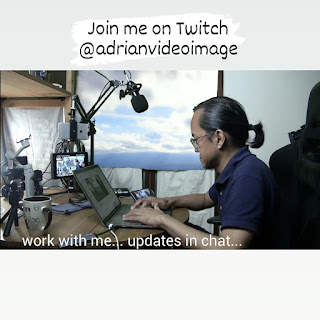

Comments
Post a Comment