How to Stream with Multiple Phones on TikTok Live using Yololiv Instream - The Script
I’m going to show you how I stream with multiple phones on TikTok Live using YoloLiv Instream, So that I can Capture Different Angles.
Phone 1**: focused on me.
Phone 2**: a close-up of what I am doing.
Connect via HDMI or USB**: Depending on your phone model, you can connect your phones to the YoloLiv Instream using either an HDMI adapter or USB connection.
Set Up Multiple Inputs in YoloLiv Instream**: Once connected, you’ll see each phone as an individual video source within the Instream interface. Now, you can label each input—like ‘Main Camera’ for the primary phone and ‘Secondary Camera’ for the other."
**Multi-Camera Layouts**: You can set up different layouts to switch between camera angles. For example, start with a close-up of yourself, then switch to the wide shot from the second phone when you want to show the entire room or a different angle.
**Picture-in-Picture**: If you want to get creative, use the picture-in-picture feature to show both angles simultaneously. This is perfect for tutorials, where you can show your face and what you’re doing at the same time."
"Now that everything is set up, it’s time to go live on TikTok. Here’s how to get both phones streaming seamlessly:
Open TikTok app on YoloLiv Instream and go to the ‘Go Live’ screen.
Hit the ‘Go Live’ button, and your multi-camera setup is now live for all your TikTok followers to enjoy!
Throughout the stream, you can switch between phone angles or use the picture-in-picture feature to keep your viewers engaged."
Pro Tip:
1. **Smooth Transitions**: When switching between phones, use the transition effects available in YoloLiv Instream to make the switch smoother and more professional.
2. **Keep Both Phones Charged**: Streaming live can drain your battery quickly, so make sure all your phones are fully charged or plugged into power sources.
Leave a comment for more information, otherwise playback again, and watch.
========
Here’s the full script for **Section 9: How to Stream with Multiple Phones on TikTok Live**:
---
### **Section 9: How to Stream with Multiple Phones on TikTok Live**
**[OPENING]**
"Hey everyone, Adrian from VideoLane here! In this section, I’m going to show you how to stream with multiple phones on TikTok Live using YoloLiv Instream. Whether you’re covering an event from different angles, or you want to create a more dynamic experience for your viewers, this setup is perfect for leveling up your TikTok lives!"
---
**[WHY STREAM WITH MULTIPLE PHONES?]**
"Now, why would you want to stream with more than one phone on TikTok Live? Well, multiple phones let you:
1. **Capture Different Angles**: Maybe you’re filming a live event and want to show different perspectives—like one camera on you and another on the crowd.
2. **Enhance Interactivity**: You can get more creative, switching between different scenes or even streaming in multiple locations simultaneously.
3. **Boost Production Quality**: By integrating various camera angles, you make your live stream more engaging and professional."
---
**[STEP 1: SETTING UP YOUR PHONES]**
"Alright, let’s jump into the setup. First things first, make sure you’ve got your phones ready. You’ll need at least two phones, each with the TikTok app installed and ready to stream.
1. **Phone 1**: This could be your primary camera angle—maybe it’s focused on you.
2. **Phone 2 (and more)**: This phone can capture a secondary angle—maybe a side view, or a close-up of what you’re doing. If you have more phones, you can use those for additional angles or different parts of the room."
---
**[STEP 2: CONNECTING YOUR PHONES TO YOLOLIV INSTREAM]**
"Next, let’s connect these phones to YoloLiv Instream. Here’s how:
1. **Connect via HDMI or USB**: Depending on your phone model, you can connect your phones to the YoloLiv Instream using either an HDMI adapter or USB connection. Make sure each phone is connected securely to the device.
2. **Set Up Multiple Inputs in YoloLiv Instream**: Once connected, you’ll see each phone as an individual video source within the Instream interface. Now, you can label each input—like ‘Main Camera’ for the primary phone and ‘Secondary Camera’ for the other."
---
**[STEP 3: CONFIGURING YOUR STREAM]**
"Once your phones are connected, head over to the YoloLiv Instream interface. Here’s where the magic happens:
1. **Multi-Camera Layouts**: You can set up different layouts to switch between camera angles. For example, start with a close-up of yourself, then switch to the wide shot from the second phone when you want to show the entire room or a different angle.
2. **Picture-in-Picture**: If you want to get creative, use the picture-in-picture feature to show both angles simultaneously. This is perfect for tutorials, where you can show your face and what you’re doing at the same time."
---
**[STEP 4: GO LIVE!]**
"Now that everything is set up, it’s time to go live on TikTok. Here’s how to get both phones streaming seamlessly:
1. Open TikTok on one of the phones and go to the ‘Go Live’ screen.
2. On the YoloLiv Instream, make sure your phones are displaying the proper feed.
3. Hit the ‘Go Live’ button, and your multi-camera setup is now live for all your TikTok followers to enjoy!
Throughout the stream, you can switch between phone angles or use the picture-in-picture feature to keep your viewers engaged."
---
**[STEP 5: PRO TIPS FOR MULTIPLE PHONE STREAMING]**
"Now, before we wrap up, here are a few pro tips to make your multiple phone live stream look even better:
1. **Smooth Transitions**: When switching between phones, use the transition effects available in YoloLiv Instream to make the switch smoother and more professional.
2. **Keep Both Phones Charged**: Streaming live can drain your battery quickly, so make sure all your phones are fully charged or plugged into power sources.
3. **Optimize Your Camera Placement**: Experiment with different angles to see what works best for your content. Maybe have one phone focused on you and the other showing what’s happening behind the scenes."
---
**[CLOSING THOUGHTS]**
"And that’s it! Now you know how to stream with multiple phones on TikTok Live using YoloLiv Instream. Whether you’re broadcasting from different angles, showcasing various activities, or just experimenting with new ways to engage your audience, this setup will help you stand out.
If you found this tutorial helpful, don’t forget to hit the like button, leave your comments below, and subscribe for more tips on live streaming and videography. And as always, this is Adrian from VideoLane, see you in the next one!"
---
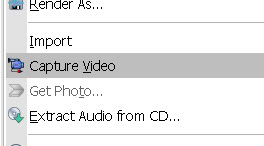

Comments
Post a Comment