How to Stream with a Mirrorless Camera as a Webcam to TikTok Live using Yololiv Instream - The Script
How to stream on TikTok Live using a mirrorless camera as a webcam.
So that...
1. **Superior Video Quality**: Mirrorless cameras offer much better image quality compared to the built-in cameras on phones. You’ll get sharper, clearer, and more vibrant videos.
2. **Control Over Depth of Field**: You can achieve that beautiful blurry background, also known as bokeh, which gives a more cinematic look to your streams.
3. **More Flexibility**: Mirrorless cameras allow you to switch lenses, giving you control over how wide or close your shot is. This can dramatically enhance the visual experience for your audience."
**[STEP 1: GATHER YOUR EQUIPMENT]**
"Before we begin, you’ll need a few pieces of equipment:
1. **Mirrorless Camera**: Make sure your camera has a clean HDMI output. Popular models like the Sony A6400, Panasonic GH5, or Canon EOS M50 are great options.
2. **HDMI Capture Card**: This device converts your camera’s HDMI output to a format that your streaming setup can use. I recommend something like the Elgato Cam Link or any other reliable HDMI capture card.
3. **YoloLiv Instream**: This device will act as the hub for your stream, allowing you to send your camera feed directly to TikTok Live.
4. **Cables**: You’ll need an HDMI cable to connect your camera to the capture card and a USB cable to connect the capture card to the YoloLiv Instream.
5. **Power Source**: Make sure your camera is either fully charged or plugged into a power source. Streaming for extended periods can drain your battery quickly."
**[STEP 2: CONNECTING YOUR CAMERA TO YOLOLIV INSTREAM]**
"Let’s move on to setting up the camera. Here’s what you need to do:
1. **Connect HDMI Cable**: Plug the HDMI cable into your camera’s HDMI output. On the other end, connect the HDMI cable to your capture card.
2. **Connect Capture Card to YoloLiv Instream**: Now, plug the capture card into one of the USB ports on the YoloLiv Instream. This allows the mirrorless camera feed to be transmitted to Instream.
3. **Check Your Camera Settings**: Make sure your camera is outputting a clean HDMI signal. This means no overlays like battery level, focus box, or settings will be shown on the stream. You can usually turn these off in your camera’s menu under HDMI settings."
**[STEP 3: CONFIGURING YOLOLIV INSTREAM FOR TIKTOK LIVE**]
"Once your camera is connected, it’s time to configure the YoloLiv Instream. Here’s how:
1. **Set Up the Camera Feed**: Open YoloLiv Instream, and you should see your mirrorless camera feed appear as a video source. Make sure it’s displaying correctly.
2. **Adjust Camera Settings in Instream**: YoloLiv Instream allows you to adjust things like brightness, contrast, and exposure. Tweak these settings to ensure your stream looks as good as possible.
3. **Add Overlays**: If you want to add a text overlay, your name, or any graphics, YoloLiv Instream lets you do that too. This will make your stream look more polished and professional."
**[STEP 4: GOING LIVE ON TIKTOK**]
"Now that your camera is set up and connected to YoloLiv Instream, it’s time to go live! Here’s the step-by-step process:
1. Open TikTok on your phone and navigate to the ‘Go Live’ screen.
2. On the YoloLiv Instream interface, select TikTok as the platform you want to stream to. Make sure your mirrorless camera feed is selected as the main input.
3. Once everything looks good on the preview screen, hit ‘Go Live’ in both TikTok and YoloLiv Instream.
And just like that, you’re streaming to TikTok Live with high-quality video from your mirrorless camera!"
**[STEP 5: PRO TIPS FOR STREAMING WITH A MIRRORLESS CAMERA ON TIKTOK**]
"Before we wrap up, here are a few pro tips to help you make the most of your TikTok Live streams with a mirrorless camera:
1. **Optimize Your Camera Settings**: For live streaming, set your camera’s frame rate to 30fps and adjust the resolution to 720p or 1080p for the best balance between quality and streaming performance.
2. **Audio Setup**: While your camera provides great visuals, don’t forget about sound. Use an external microphone connected to the YoloLiv Instream for crisp, clear audio. You can even use a lavalier mic if you want hands-free movement.
3. **Stable Internet Connection**: Streaming high-quality video requires a solid internet connection. Make sure you’re using a stable Wi-Fi or Ethernet connection to prevent lag or interruptions.
4. **Lighting Matters**: Good lighting will dramatically improve your camera quality. Use soft lights or ring lights to illuminate your face and the background evenly."
**[CLOSING THOUGHTS]**
"And that’s it! Now you know how to stream on TikTok Live using a mirrorless camera. This setup is perfect if you want to stand out from the crowd with a more polished and professional look. Whether you’re streaming tutorials, live events, or just chatting with your followers, this setup will definitely elevate your TikTok game.
If you found this tutorial helpful, don’t forget to like, leave a comment, and subscribe for more tips on live streaming and videography. This is Adrian from VideoLane, see you in the next one!"
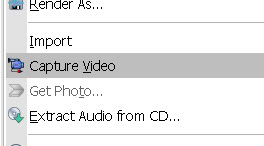

Comments
Post a Comment