Moving from being a "self-employed videographer" to becoming a "video production business owner" is not an easy task. I am experiencing the vicious cycle. With more staff and outsourcing overheads, I am forced to look for more projects. The inflow of video projects cannot stop. Cashflow is so crucial now (In case this all sound familiar, yes, I am applying the teachings of Rich Dad Poor Dad's Robert Kiyosaki).
The obvious solution to the above situation is MARKETING. I am learning as much as I can about marketing a business, particularly in the field of internet marketing. In the beginning, most of my new clients came from my website http://videolane.com/, which had an Alexa ranking of 70,000. Today it is like miserably over a million.
So, my eyes are turning blurry from reading all the internet marketing tips at night. With all the knowledge I gather, I am putting them to practice immediately. Here are the first two changes...
Online Video Showcase :
Clients are only more than happy when we showcase their company video. Free advertising for them! It's a win-win thing, Provided the video meets copyright requirement.
The Bookmark buttons are back! It was taken away beginning of this year 2007 to make the site cleaner. I guess that was a mistake from the internet marketing point of view.
The obvious solution to the above situation is MARKETING. I am learning as much as I can about marketing a business, particularly in the field of internet marketing. In the beginning, most of my new clients came from my website http://videolane.com/, which had an Alexa ranking of 70,000. Today it is like miserably over a million.
So, my eyes are turning blurry from reading all the internet marketing tips at night. With all the knowledge I gather, I am putting them to practice immediately. Here are the first two changes...
Online Video Showcase :
If a still picture paints a thousand words, what would a moving video do?
This is a great business for people like me who don't like to talk too much.
If someone is looking for a videographers, they just watch the videos and decide whether to hire us or not. There is no hard selling required, the videos do the talking.
The videos are hosted at Revver, which bring in extra income if viewers click on the ads at the end. So far it made a few dollars only, but it is better than nothing.
Anyway, here are the first two videos which I think look quite impressive...
Clients are only more than happy when we showcase their company video. Free advertising for them! It's a win-win thing, Provided the video meets copyright requirement.
Social Bookmarks:
The Bookmark buttons are back! It was taken away beginning of this year 2007 to make the site cleaner. I guess that was a mistake from the internet marketing point of view.
With the proliferation of social bookmarking sites, the list of buttons get longer.
There are many valuable digital video making tips hidden in my site. Do a search and start social bookmarking your favourite ones. Thanks.
Future of VideoLane:
More site upgrade is in the pipeline. I will report them as they happen. In the meantime, do let me know any tip on how I can increase traffic to my website. Please leave your tip in the comments below. Remember to leave your link too!
Adrian Lee
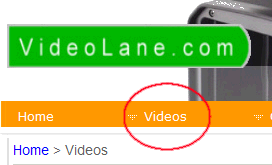



Comments
Post a Comment