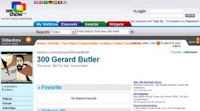
I have just created another passive income website. A social media site that makes money while sharing other people's videos. Here are the six steps I went through.
Step #1 : Sign up an account at http://www.weshow.com/ .
This is quick, only a minute. No need to reply to any confirmation email. Just enter your email, user name, password and birthdate.
Step #2 : Set up your personal profile and photo.
Describe yourself. Submit a photo. Add your website URL.
Step #3 : Create a video community.
This is the social thing. Create a group and share your passion or rather share videos that relate to your passion.
Step #4 : Add videos to your video community.
Start adding videos. I suggest using the search function. When you want to add a video to your community, just click the "Plus" button.
Step #5 : Setup "Make Money" with Google Adsense Account Information.
This is how you make money. WeShow will share 50% of income generated from Adsense. You got to have a Google Adsense account first.
Step #6 : Invite like-minded people to your video community.
Tell other's to visit your video community. Send out emails. Blog about it. Stumble it. Digg it.
Hey! Visit my WeShow Video Community...
http://www.weshow.com/my/group/300GerardButler
http://www.weshow.com/my/group/300GerardButler
Thanks for watching! :)
Adrian Lee
http://videolane.com/
http://videolane.blip.tv/
http://instantviralvideo.com/
http://adriansjournal.blogspot.com/
PS: Have you downloaded your copy of "2008 Social Marketing & Video Sharing Directory" yet? A Complete Directory for 2008 With Three Categories of Social (Web 2.0) Sites That You Can Use to Create Your Very Own Streams of Highly Targeted Traffic/Subscribers/Sales for Your Websites in 2008 and Beyond! Download Social Marketing Directory Now!
Comments
Post a Comment