After failing to open an account with Coinbase in Singapore, my next preferred crypto exchange is Binance to buy Ethereum.
Let's go to Binance.SG...
Clicked on Register...
Entered my email, password and clicked on Register.
Received an email and clicked on Verify Email.
Logged in to my Binance SG account with email and password.
Accepted a Risk Warning...
Now I see my dashboard...
Let's click on Buy/Sell to buy my Ethereum.This message appeared...
"Please note that in addition to the 24H limit of 20,000 SGD, according to Xfers, there is a 30K annual spending limit."
Xfers?
Xfers is a Singapore-based payment processing gateway offering credit card processing and Internet banking transfers.
Xfers is a Major Payment Institution licensed by the Monetary Authority of Singapore for the provision of e-money issuance services.
https://www.xfers.com/sg/about-us
Before I can buy, I have to verify my identity... and before I can verify my identity, I have to create an Xfers account...
Entered my phone number for the OTP.
My Binance account is now connected to Xfers.
Verification was done via SingPass.
I had to take a selfie of myself with a hand-written message and my ID.
Then it said...
"We are now processing your verification documents. This may take up to 1 working day. Once it is approved, you can start making transactions."
Verified my email with Xfers, created a new password.
Now I just have to wait.
~ Adrian Lee
What else do I need to know?
About Binance
- Binance Singapore
- Binance Login
- Binance Fees
- Binance Review
- Binance App
- Binance Coin
- Binance SG vs Binance US
- Binance Smart Chain
- Binance Withdrawal Fee
How to
- How to Use Binance
- How to withdraw from Binance
- How to buy Dogecoin on Binance
- How to Delete a Binance account
- How to Short on Binance
- How to Leverage on Binance
- How to Stop Loss on Binance
- How to Earn on Binance
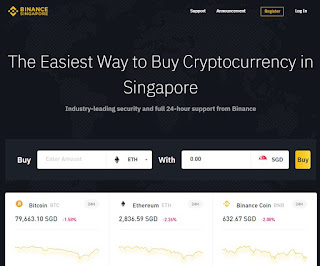




Comments
Post a Comment