How to Blur a Face and Change a Voice in Premiere Elements
Use this technique of blurring the face and changing the voice to protect the identity of your on-screen subject.
Face Blurring
Face Blurring
- Right-click on video clip in timeline
- Select Effects Mask > Apply
- A new clip layer will appear on the upper track. This is called the "Adjustment Layer".
- A rectangle box with 4 circles at the corners will appear in the preview monitor.
- Adjust the position and size of the rectangle to cover the face by moving the circles.
- Go to Effects tab in the action bar and choose the Gaussian Blur.
- Drag and drop Gaussian Blur effect onto video clip in timeline.
- Inside Applied Effects, adjust amount of blurriness.
Advance
- Make the blur mask follow a moving face by animating keyframes. (video coming soon)
Voice Changing
- Use Pitch Shifter effect (Windows only)
If you like this tutorial, click like, leave a comment and subscribe.
Download the Ultimate Guide for Premiere Elements: + Tips, Tricks and More!
Adrian Lee


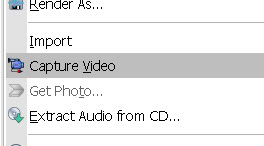
Comments
Post a Comment