April 10, 2023 - Planning to Return Now that my videos are taking off on Tiktok and Facebook, I'm planning to go back to DTube, Steemit, and also Hive. I've forgotten why I have given them up in the first place, but here's the story of how it all started... Question Why are you reading this post in 2023? Please comment. 20 July 2018 - I Signed Up with Steemit What is Steemit? Why did I sign up? I heard about it a long time ago and only today, I joined. Visit my account ▶︎ https://steemit.com/@adrianleeyc Steemit is a social networking platform with rewards. The reward is in the form of digital currency called "Steem". This blockchain thing is what made me sign up. You post good content, you make some cryptocurrency. Facebook doesn't pay you for posting content. When did Steemit Start? Steemit started in July 2016. I hesitated to join because it was in the Beta stage. Funny thing is, it's July 2018 and it's still in B



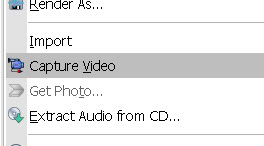
Comments
Post a Comment