How to Make a Looping VCD with Autoplay.
How to Make a Looping VCD with Autoplay.
Read the whole article here...
http://www.videolane.com/?Digital_Video_Tips:How_to_Make_VCD:Autoplay_Looping_VCD
You have a short video clip of 30 seconds or 5 minutes
long. You want want to make a vcd that loops (repeats)
the video over and over again. You also want to make
the video play automatically on a PC.
Read the whole article here...
http://www.videolane.com/?Digital_Video_Tips:How_to_Make_VCD:Autoplay_Looping_VCD
Here's what you need:
1. Your video clip.
2. A high-powered pc.
3. Ulead MovieFactory 2.
4. A blank CDR.
Procedure:
1. Open Ulead DVD MovieFactory 2.
2. Select New Project > VCD > Next.
3. Click Add Video.
4. Select your video file. Click OK.
5. A thumbnail will appear on the timeline.
6. Uncheck Create menu.
7. Select Preferences.
- Resample quality: Best.
- TV system: Pal or NTSC.
- Working folder: select.
- Click OK.
8. Select Project settings.
- Tick "Do not convert compliant MPEG files" if video file is VCD compliant.
- Tick "Auto repeat when playback ends".
- Click OK.
9. Click Next.
10. Play video to test.
11. Click Next.
12. Insert blank CDR.
13. Rename Volume to "VCD".
14. Tick "Record to disc".
15. Select Output Advanced Settings.
- Tick "Include DVD player"
- Click OK.
16. Select Drive.
17. Select Recording speed at 4x.
18. Finally, click Output.
Now sit back, relax and wait for your autoplay looping VCD to be served.
Read the whole article here...
http://www.videolane.com/?Digital_Video_Tips:How_to_Make_VCD:Autoplay_Looping_VCD
Read the whole article here...
http://www.videolane.com/?Digital_Video_Tips:How_to_Make_VCD:Autoplay_Looping_VCD
You have a short video clip of 30 seconds or 5 minutes
long. You want want to make a vcd that loops (repeats)
the video over and over again. You also want to make
the video play automatically on a PC.
Read the whole article here...
http://www.videolane.com/?Digital_Video_Tips:How_to_Make_VCD:Autoplay_Looping_VCD
Here's what you need:
1. Your video clip.
2. A high-powered pc.
3. Ulead MovieFactory 2.
4. A blank CDR.
Procedure:
1. Open Ulead DVD MovieFactory 2.
2. Select New Project > VCD > Next.
3. Click Add Video.
4. Select your video file. Click OK.
5. A thumbnail will appear on the timeline.
6. Uncheck Create menu.
7. Select Preferences.
- Resample quality: Best.
- TV system: Pal or NTSC.
- Working folder: select.
- Click OK.
8. Select Project settings.
- Tick "Do not convert compliant MPEG files" if video file is VCD compliant.
- Tick "Auto repeat when playback ends".
- Click OK.
9. Click Next.
10. Play video to test.
11. Click Next.
12. Insert blank CDR.
13. Rename Volume to "VCD".
14. Tick "Record to disc".
15. Select Output Advanced Settings.
- Tick "Include DVD player"
- Click OK.
16. Select Drive.
17. Select Recording speed at 4x.
18. Finally, click Output.
Now sit back, relax and wait for your autoplay looping VCD to be served.
Read the whole article here...
http://www.videolane.com/?Digital_Video_Tips:How_to_Make_VCD:Autoplay_Looping_VCD


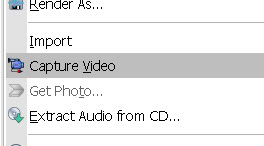
Comments
Post a Comment